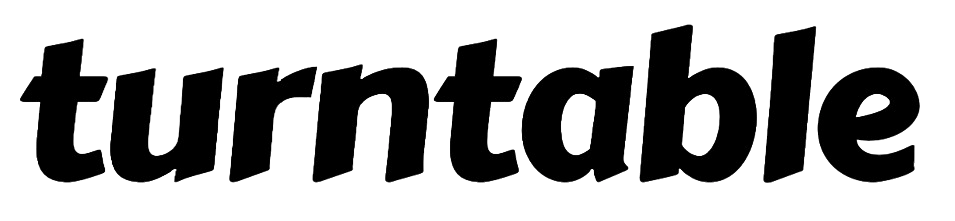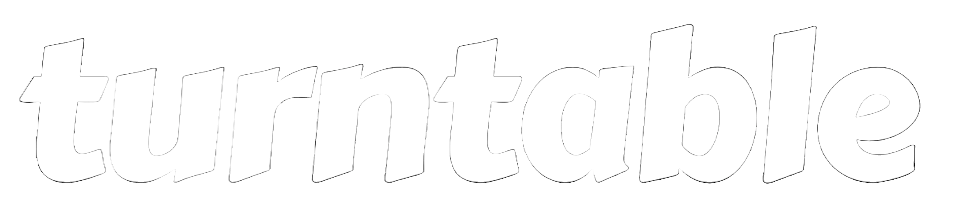Viewing documentation
To view documentation, simply navigate to a model within your project. The extension pane will automatically change to show the relevant model and column descriptions.Walkthrough
Walkthrough
On startup, you may see a loading screen for a few seconds. Our extension needs both the
catalog.json and manifest.json to work, so it needs to create these files by instructing your machine to run dbt commands.Editing documentation
To edit documentation, make changes to the model and column description fields in the extension pane, and then pressSave. Your updates will be automatically saved to the correct YAML file, or a new one will be created if necessary. After saving, you will see a notification in the bottom right of your screen indicating that the changes have been applied and allowing you to view them. Click the View Changes button to open a diff view of the updated YAML file.
Walkthrough
Walkthrough